On this tab page, you will find general settings for Pascal Expert.
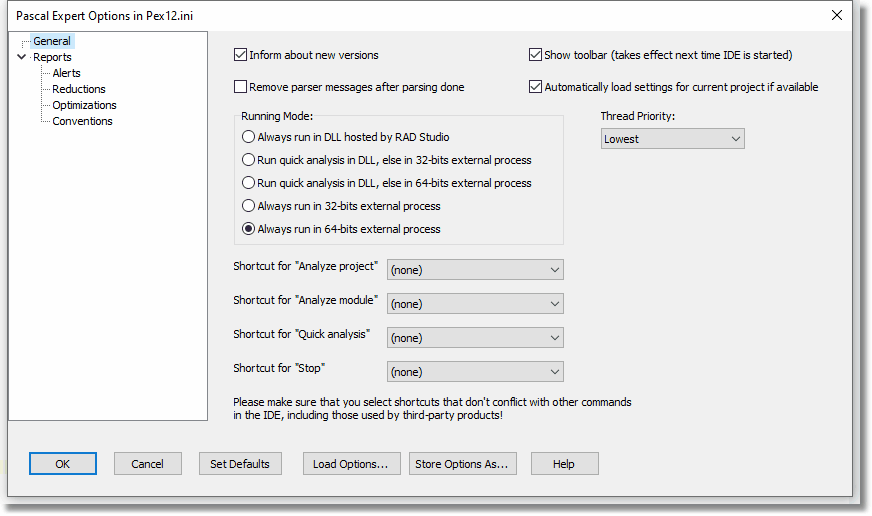
Inform about new versions
Default=Yes
If you want to be notified when there is an upgrade for your Pascal Expert installation, select this option. Whenever you select "Analyze", a message box will be displayed, if there is a newer version of Pascal Expert. For this to work, needless to say, you will need an active Internet connection.
Show toolbar (takes effect next time IDE is started)
Default=Yes
Mark this checkbox if you want a toolbar to be used. Normally, you can use the normal customize feature in RAD Studio under View|Toolbars to turn on/off the toolbar. But sometimes it is needed to use this checkbox to effectively remove the toolbar.
Remove parser messages after parsing
Default=Yes
If this option is selected, Pascal Expert will clear the output window from the status messages generated while parsing, before outputting report results. This will reduce the number of lines in the output window.
The status messages generated while parsing, which are removed, normally look like:
"Parsing unit interface in ..."
"Parsing unit implementation in ..."
Automatically load settings for current project if available
Default=No
This is an advanced feature. It only makes sense to turn on if you have created additional settings files (with the "Store Options As"-button), and saved those to the default folder for settings (C:\Documents and Settings\<acc>\My Documents\Peganza\Pascal Expert).
Activating this option will then let Pascal Expert automatically load settings when analyzing a project (not analyzing a module or a quick analysis).
But it requires that the INI-file with settings has the same name as the analyzed project.
Example:
You have created a settings file MyProj.ini and saved it in the default folder for settings. When you make MyProj.dproj the selected project and starts an analysis, Pascal Expert will load settings from MyProj.ini.
Running Mode
Default=Always run in external process
Introduced in version 8.1, this option allows you to select in what way the analysis will be performed. As default, analysis is done by an external process. There are two different EXE files that will run the analysis: PexRunner32.exe or PexRunner64.exe. When using a 64-bit system, it is recommended that you run the analysis with PexRunner64.exe.
Thread Priority
Default=Normal
This option sets the priority for the thread that is created when "Analyze" is selected. The higher priority you give this thread, the faster the analysis will run. A drawback will be that other operations during the analysis will be slower.
This setting has most importance when the analysis is done in a DLL (see "Running Mode" above).
Shortcut for "Analyze project"
Default=(none)
Select the shortcut you want to use for the menu item "Analyze project".
Shortcut for "Analyze module"
Default=(none)
Select the shortcut you want to use for the menu item "Analyze module".
Shortcut for "Quick analysis"
Default=(none)
Select the shortcut you want to use for the menu item "Quick analysis".
Shortcut for "Stop"
Default=(none)
Select the shortcut you want to use for the menu item "Stop".
See also: