Get started with Pascal Analyzer
If you yet are not using Pascal Analyzer (or PAL for short) in your daily work, you should at least give it a try. There is a trial version available for free download. The trial version is somewhat limited, but still will give you a good overview of the product.
After downloading, run the installation program. The installation is uncomplicated and will install the program folder beneath your ProgramFiles folder.
Starting Pascal Analyzer for the first time, you will be greeted by this wizard:
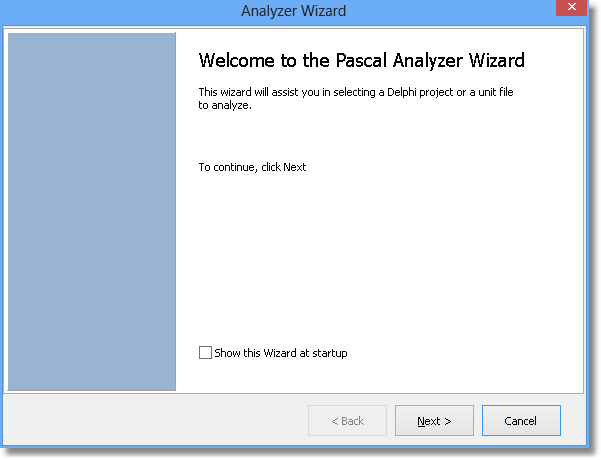
It is of course optional to use the wizard to create new projects. When you get a bit more used to Pascal Analyzer, you will probably want to disable it. You can do so in the settings dialog under “Options|Preferences”.
Click the Next button to get to the next page in the wizard. There you select the starting unit for your code analysis, normally a *.dpr file or a *.pas file.
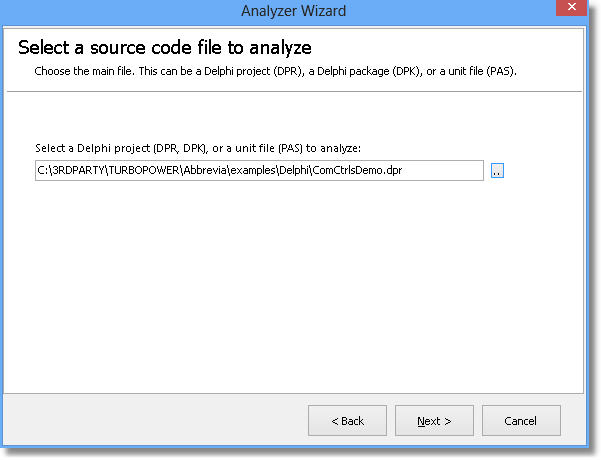
On the next page, select the compiler target. This is the compiler version that the code is intented to be compiled with.
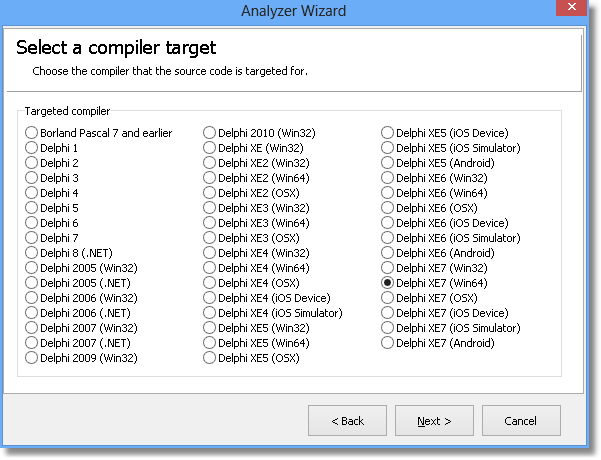
On the next page, select the amount of files that Pascal Analyzer will parse and analyze:
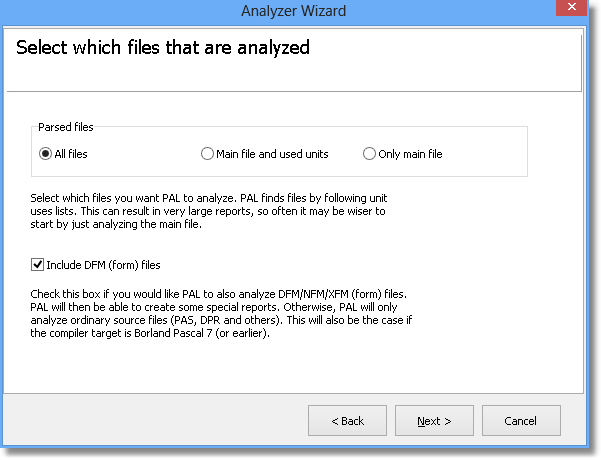
There are three options:
All files
PAL will parse and analyze all code files that it can find.
Main file and used units
PAL will parse and analyze the main file selected plus all directly used units.
Only main file
PAL will parse and analyze only the main file.
Normally it is preferable to select "All files". Instead limit the results by using the "Exclude.." option (more of this below).
Check “Include DFM (form) files” if you want PAL also to analyze DFM files. The results for forms are presented in special reports, so if you do not select those reports, you can skip this option. On the next page, you can set some options for how PAL finds code and what code it will display results for:
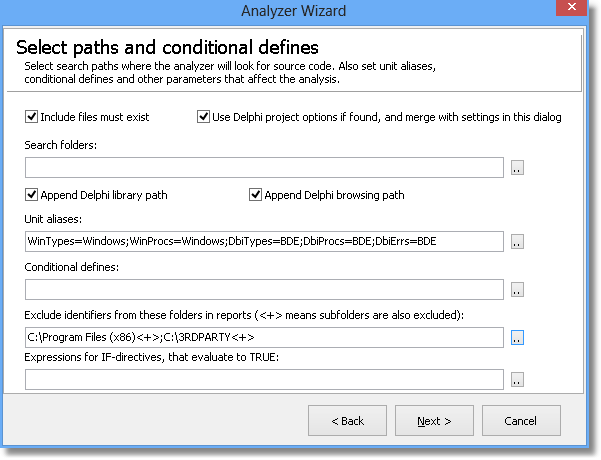
Normally keep the default values, add folders that should be searched, and that are not mentioned in the Delphi library path or in the project options.
The setting “Exclude identifiers from these folders in reports..” is important because it can limit the amount of output generated by PAL. For example, to exclude Delphi VCL source code, add “C:\Program Files (x86)\<+>” The string “<+>” means that PAL also will exclude any subfolders relative to “C:\Program Files (x86\”.
Now hit the Analyze button. First select a location where to save the project file. Then wait a few moments, and the results will soon be ready:
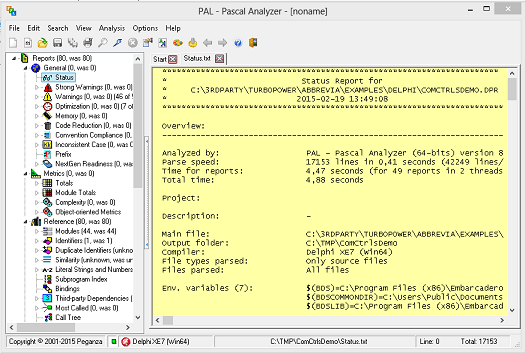
The tree structure on the left side shows all reports that have been generated. Click on a report to display it in the report viewer to the right. So it is not more difficult than this, to get up and running with Pascal Analyzer. To fine-tune the options for parsing and reporting, go to “Options|Project Properties” (or press F11).
