For an ordinary Pascal Analyzer project, the General tab looks like this:
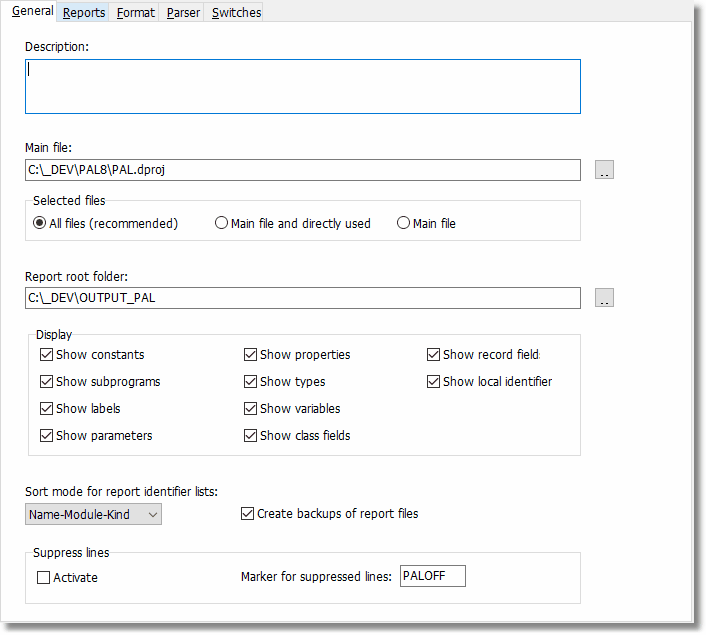
Description
Optionally enter a descriptive text for the project.
Main file
Select either a single source file for analysis, or an entire Delphi project (DPR-file), or an entire Borland Pascal project (PAS-file). You can also select a Delphi package (DPK file). PAL will automatically find and use the DPROJ file, if there is any. You can use environment variables here, like for example, "$(MYPROJECTS)\Current\MyProj.dpr".
Preferable is to select a complete project (DPR- or DPROJ-file). Pascal Analyzer will then have most chances of resolving identifiers and references.
You can also use a relative path. The path is then relative to the folder where the project file (PAL-file) is located.
Example:
The project file is saved at C:\Projects\MyProj.pap. The main file is C:\Projects\Mine\MyProj.dpr.
You could use the relative path "..\Mine\MyProj.dpr" for the main file.
Selected files
There are three possible settings:
All files
PAL will parse and analyze all found files. This is the recommended selection. The results will be better if PAL has access to as much source code as possible. If you want to limit the output in reports, use the option to exclude folders from reporting on the Parser tab page.
Main files and directly used (default)
The main files and those files (units) that are listed in the uses lists of the main file, will be parsed and analyzed.
Main file
Only the main file will be parsed and analyzed
Report root folder
Specify the folder where PAL writes the report files upon completion of the analysis. For example, if a project called “MyProject” is analyzed, the report files will be written to a folder “\MyProject” just below the report root folder. The folder will be created if it does not exist.
The default output root folder is in a folder below "My Documents", like
"C:\Documents and Settings\<account>\My Documents\Pascal Analyzer\Projects\Output".
The files are named MYPROG.TXT (or MYPROG.HTM for HTML reports) when MYPROG is examined. If the backup option is selected and a file with the same name exists, this file is saved under the name MYPROG.~XT (or MYPROG.~TM for HTML reports).
Environment variables can also be used here, if you wish.
You can also use a relative path. The path is then relative to the folder where the project file (PAP-file) is located.
Example:
The project file is saved at C:\Projects\MyProj.pap. If you want the report root folder in the same folder, just enter "." as the report root folder.
Create backup of report files
Default = Yes
Mark this checkbox if PAL should create backup files when reports are written. Backup files are given the extension ~XT (or ~TM for HTML reports or ~ML for XML reports). Whenever a new report text file is written, any existing report file will be copied to a backup file.
Show constants
Default = Yes
If you select this option, constants are reported.
Show types
Default = Yes
If you select this option, types are reported.
Show subprograms
Default = Yes
If you select this option, subprograms (procedures/functions) are reported.
Show variables
Default = Yes
If you select this option, variables are reported.
Show labels
Default = Yes
If you select this option, labels are reported.
Show class fields
Default = Yes
If you select this option, class fields are reported.
Show parameters
Default = Yes
If you select this option, parameters are reported.
Show record fields
Default = Yes
If you select this option, record fields are reported.
Show properties
Default = Yes
If you select this option, properties are reported.
Show local identifiers
Default = Yes
If you select this option, local identifiers are reported.
Sort mode for report identifier lists
Default is sorting by Name-Module-Kind
Select the type of sorting you want for identifier lists in the reports. This option affects all reports that show identifier in lists.
Sort modes:
Name–Module-Kind (sort first by Name, then by Module, then by kind of identifier)
Name-Kind-Module
Module-Name-Kind
Module-Kind-Name
Kind-Name-Module
Kind-Module-Name
Suppressed lines-Activate
Default = False
Check this option if you want to suppress lines that are marked with the suppressed lines maker (see the following text block).
N.B. Only activate this option if you really have lines marked, because the process will be slower.
Suppressed lines-Marker for suppressed lines
Default = PALOFF
By adding a comment:
//PALOFF
.. as a comment to a source code line, means that PAL will not report any issues encountered on that line. If you place the comment on a line where an identifier is declared, that identifier will not be reported. This is the most effective way to get rid of all issues for an identifier.
Note also that you can use curly brackets, like "{PALOFF}". Like for "//" blanks are allowed, for example "{ PALOFF }".
Example
type
TGlobalDLLData = record
Path : string[255];
LineNr : integer; //PALOFF (1-based line number in source module)
end;
In the code example above, LineNr will not be reported. Observe that the marker must be first in the comment string on the line, and that it is allowed to add comment text to the right of the marker.
In some report sections you will find that even if you place the comment on the line which you believes make PAL report the identifier, it will not have any effect. Then try placing the comment on the line where the identifier is declared.
It is possible to select what string should be used as the marker. Default value for the suppression marker is "PALOFF", but you can change this to something else. Blank spaces between "//" and the suppression marker are allowed. You can also have more text to the right of the marker, like:
//PALOFF because false warning otherwise
To select only some report sections that will be excluded use this syntax:
Examples:
//PALOFF WARN8 (report section WARN8 will not be reported)
//PALOFF WARN2;OPTI8;OPTI2 (report sections WARN2, OPTI8, OPTI2 will not be reported)
//PALOFF OPTI (all report sections for the Optimization Report will be excluded)
//PALOFF STWA2;WARN;OPTI4 (STWA2 and OPTI4 will be excluded, plus all sections in the Warnings Report)
When a multi-project is currently active, the General tab holds somewhat different content:
Multi-projects
Press the ellipsis button to select the Pascal Analyzer projects that make up the multi-project. A multi-project must have at least two connected projects.
Remove
Press this button to remove a project from the list.
Exclude identifiers from these folders
Press the ellipsis button to select folders that will be excluded from reports.
The rest of the fields on this tab page have the same meaning as for ordinary projects.
See also: